Source attachment and configuration
The Sources tab lets you configure how sources interact with the repository, including how they contribute and/or accept data. On the Source tab of the repository page, you can perform various actions related to source attachments, such as attaching a source, modifying source attachments, removing a Source, ranking a source, setting a default source, adding a staging area, and viewing pending status.
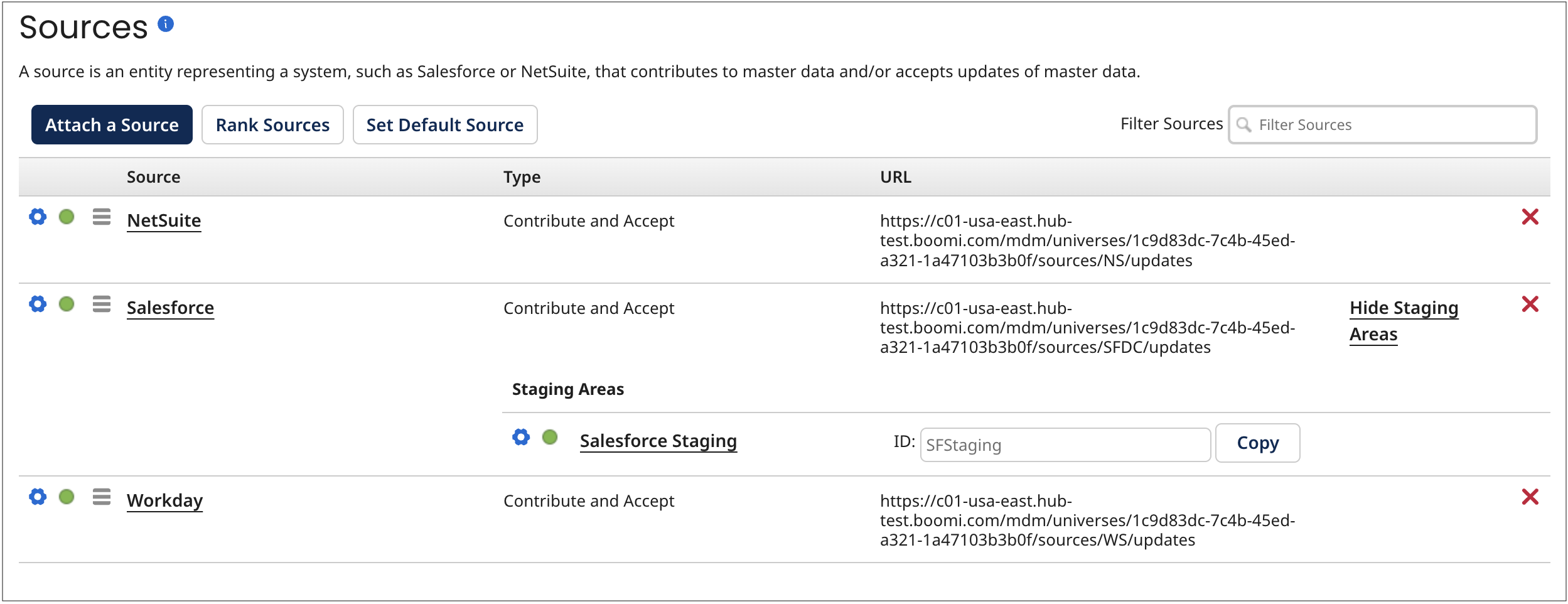
Before you begin
You must have the following privileges to attach and configure sources in the repository:
- MDM - View Repositories
- MDM - Source Attachment
Attaching Sources versus Embedded Sources
You have two options for attaching a source: either you can manually attach a source to a deployed model (also called a domain) in the repository Source tab or add a source to a model and deploy it to the repository.
Attaching a Source
Manually attaching a source to a master data domain makes the system represented by that source eligible to contribute data to that domain and/or accept updates of data from that domain. This is done in the Source tab of the repository page. You can attach contributing and non-contributing sources to a domain at anytime.
Embedded Source
When you deploy a model with source configurations to a repository, the model’s sources are automatically attached to the domain. To learn more, refer to Adding a source to the model topic.
When you deploy a version of a model with embedded sources, deploying a subsequent version without embedded sources will remove all sources attached to the domain. To reattach sources, you can either manually reattach them from the Sources tab of the domain or deploy a new or previous version with embedded sources.
Revert Source configuration
If you are configuring the source of the deployed model in the repository and the original model has embedded source configurations, you can use the Revert Source Configuration feature.
This button appears when you have deployed the embedded source into the repository and begin modifying the embedded source configuration in the repository.
It allows you to revert back to the current published source configuration of the model, as the original source configuration differs from the embedded source configuration in the deployed model.
Importing source configurations into the model
You can import the deployed model's source configuration into the original model. In the Sources tab of the deployed model, you will see a notification with a link to import the source configuration.
Once imported, it will include all changes, such as source attachments and configuration changes.
Initial Load
Every attached contributing source must enter Initial Load mode to load all the records and data into the repository. You can activate this mode through either the user interface on the Sources tab or the APIs. Only one source can send data at a time while in this mode. A blue dot next to the source indicates that it is in Initial Load mode.
You can close the Initial Load mode using the Finish Load mode option. When a source finishes Initial Load mode, it transitions to operation mode, indicated by a green dot next to the source. Operation mode allows the source to send update requests on the channel whenever new or updated data is available, resulting in changes to the golden records.
Non-contributing sources enter operation mode immediately (green dot) since it does not go through the Initial Load mode.
